Running The Game¶
Basic flow of how a game works:
- A game map is generated.
- Start a server
- Start a client. Your client will connect to the server.
- The server then orchestrates the game based on the
game_data.jsonfile and responses from the client. The server also generates agame_log/directory which contains the game log which is used by the visualizer to visualize the game after it has finished running. - Wait for the client and server to finish running.
- Run the visualizer to visualize how the game played out.
Note: All of the following commands must be run from the root of the repository.
Generate a Game Map¶
Generates a game map game_data.json file. This file outlines a randomly generated game map.
Pycharm¶
Select “Generate Map” from the drop down, then click the green arrow to run the script.
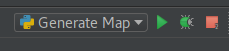
Terminal¶
python -m game.scripts.generate
Run Server¶
Runs the game server.
Pycharm¶
Select “Run Server” from the drop down, then click the green arrow to run the script.
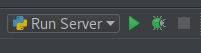
Terminal¶
python -m game.scripts.server
Run Client¶
Runs the default client (custom_client.py).
Pycharm¶
Select “Run Client” from the drop down, then click the green arrow to run the script.
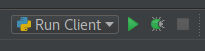
Terminal¶
python -m game.scripts.client
Run a custom client defined in the root of the repository (e.g. demo_client.py). Note that you do not include the .py.
python -m game.scripts.client --client demo_client
Run Visualizer¶
Run the visualizer in game_log/
Requires a successful game to have been run beforehand.
Pycharm¶
Select “Run Visualizer” from the drop down, then click the green arrow to run the script.

Terminal¶
python -m game.scripts.visualizer
Run the visualizer and visualize a different game log.
python -m game.scripts.visualizer --game-log copied_game_log_path
To adjust the brightness of the game (and possibly throw off the colors of your monitor - restart should fix) try adding --gamma 1.1. 1.0 should be the default display colorization. Less than 1.0 wil make the display darker, greater than 1.0 will make the display brighter. 2.0 Does some interesting things.